The widget system on iOS leaves a lot to be desired when compared to Android's offering, but that's not really Apple's fault. The system is there, we just need some good widgets to really get the most out of it, so it's up to developers to create some awesome apps that work with the home screen and lock screen widget panels on iPhone, iPad, and iPod touch.
Johnny Lin is one such developer who's helping to make iOS 10's widget system better, as his latest app, Wi-Fi Widget, adds some great functionality that we've been missing. It lets you access your Wi-Fi settings menu in one tap (something Apple should include on the Control Center toggle), run a quick ping test on your network at the press of a button, and even share your Wi-Fi password with your friends in no time.
Step 1: Install Wi-Fi Widget
Wi-Fi Widget is available on the iOS App Store, and it normally costs $1.99 from Lin's company, Puppy Ventures.
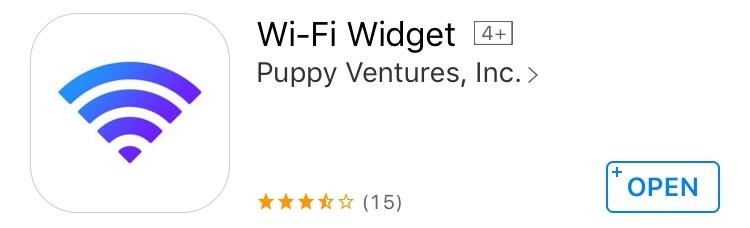
Step 2: Add the Widget
Once you've got the app installed, swipe over to your leftmost home screen to view your list of widgets. From here, scroll down to the bottom of the page and tap the "Edit" button. After that, tap the + button next to the Wi-Fi entry, then make sure to tap "Done."
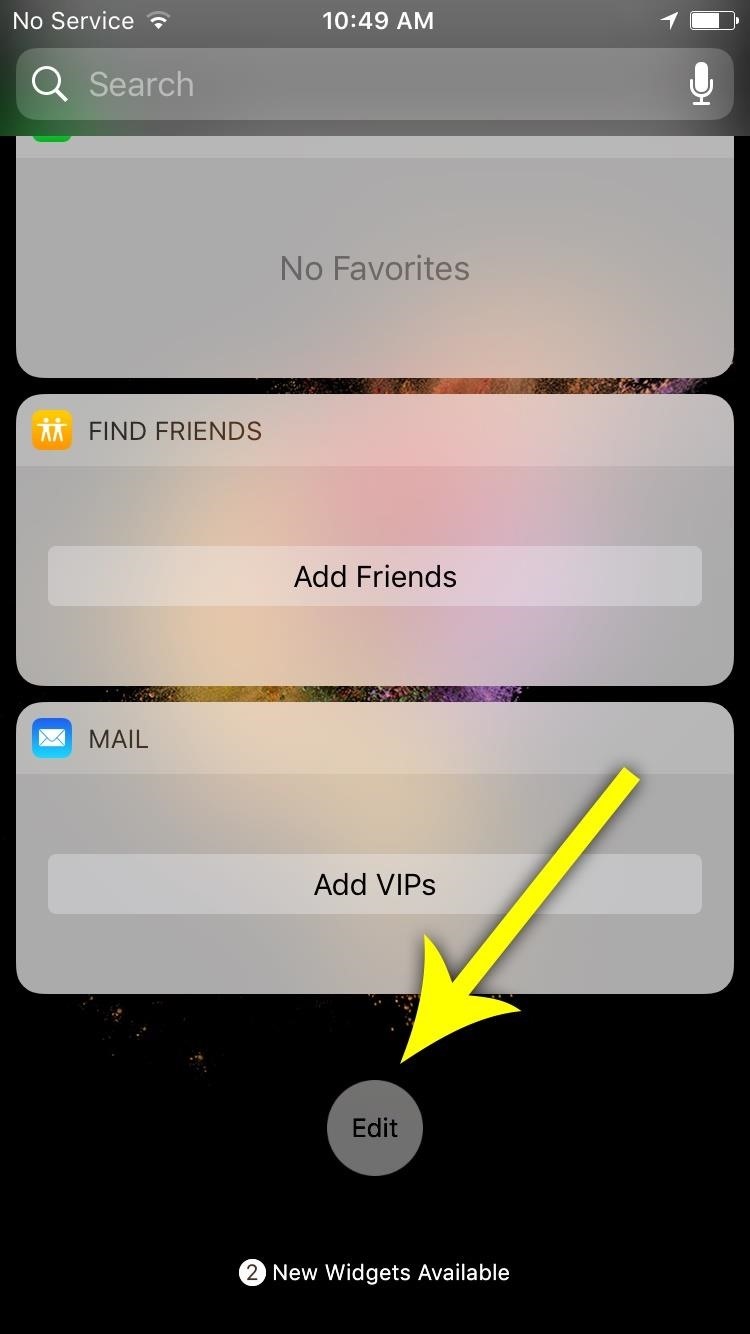
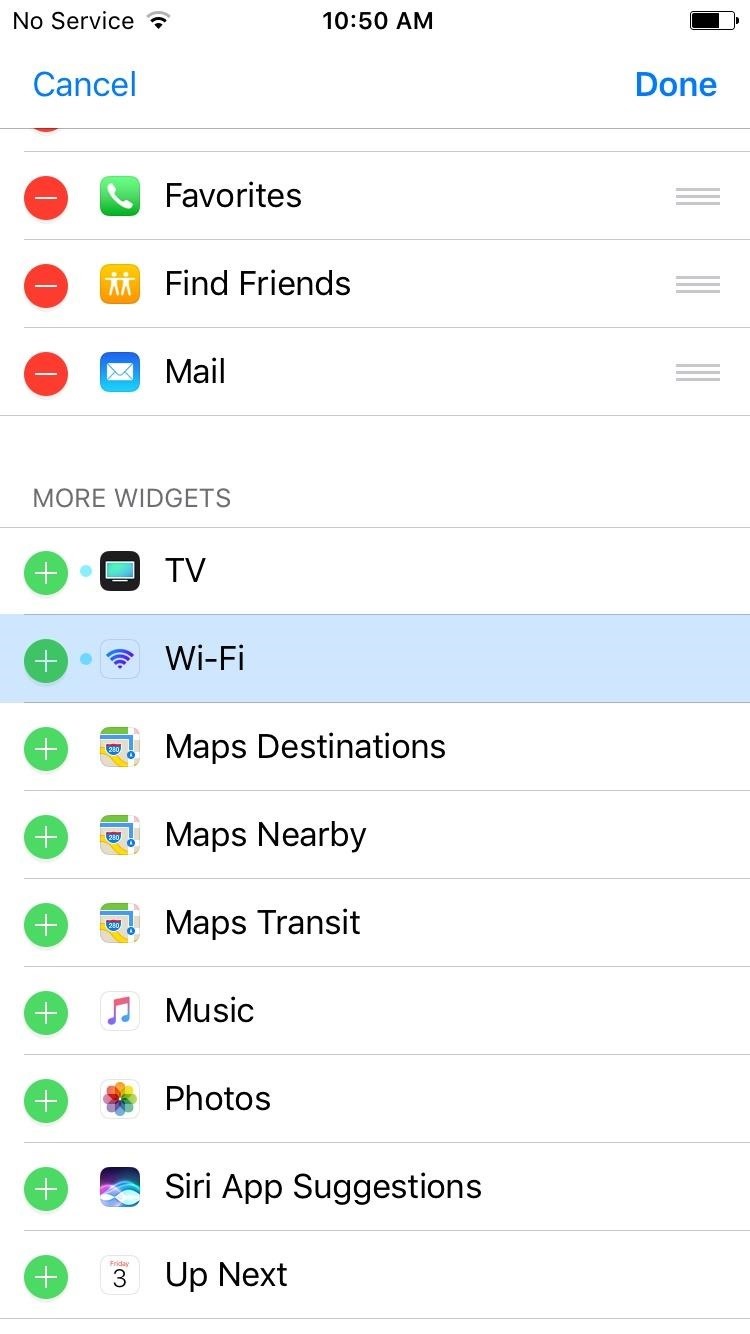
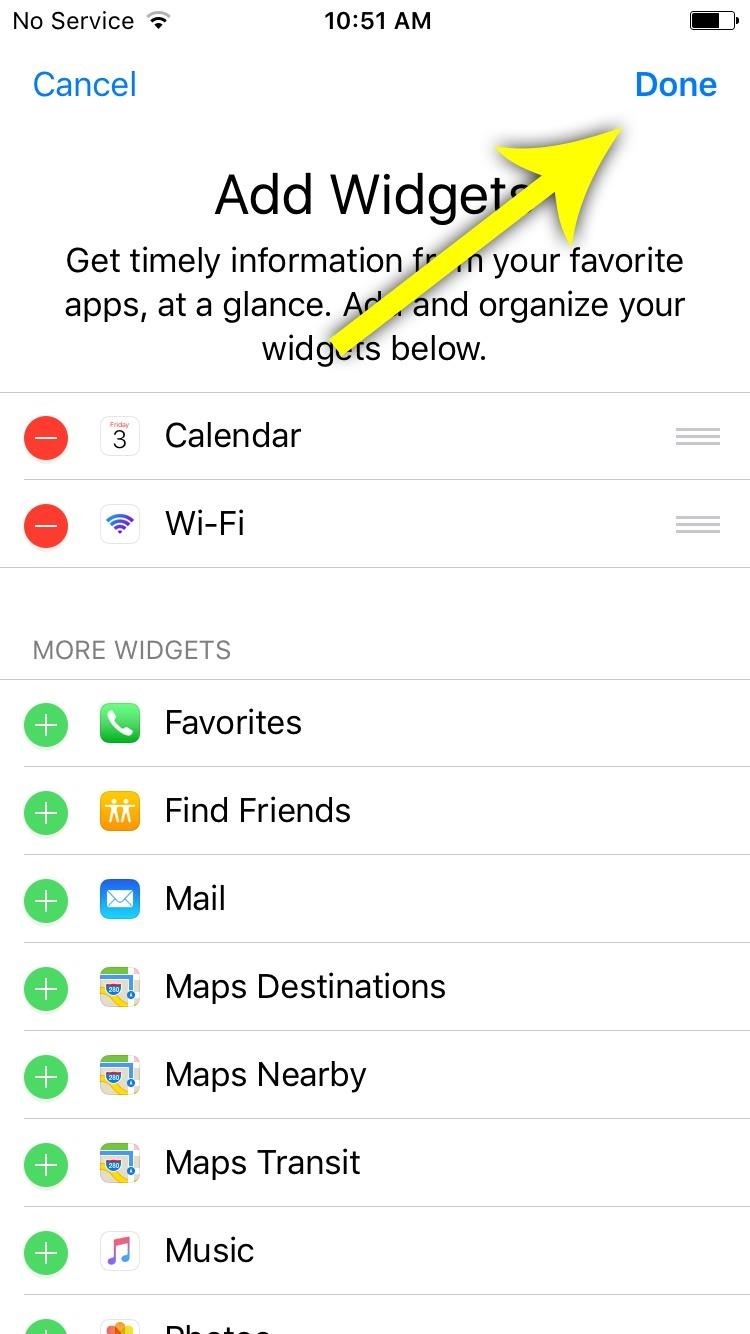
Step 3: Add Your Password
If you'd like to use Wi-Fi Widget to share your router's password in the future, tap "Show More" to expand the widget, then press "Tap to Set Password." From here, you can type in your Wi-Fi password, and the app will sync this information with iCloud Keychain to make it available on any other device where you have Wi-Fi Widget installed.
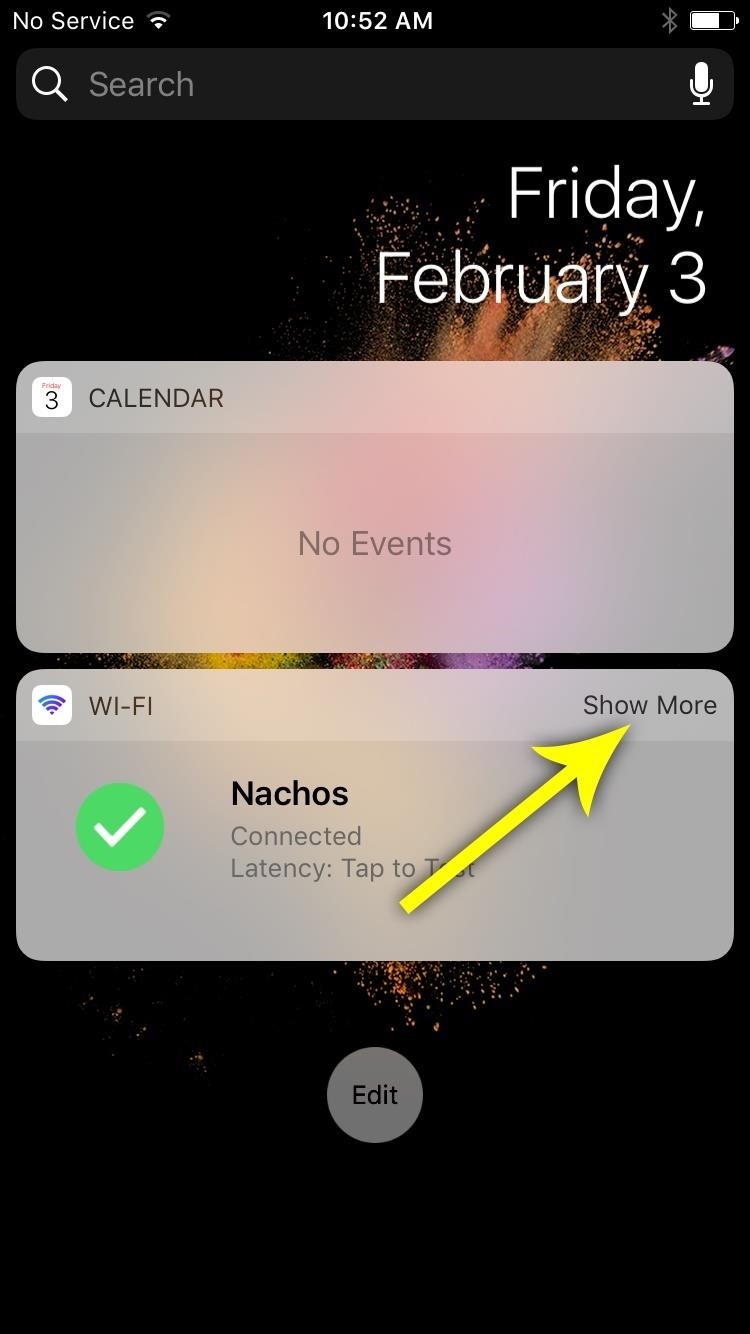
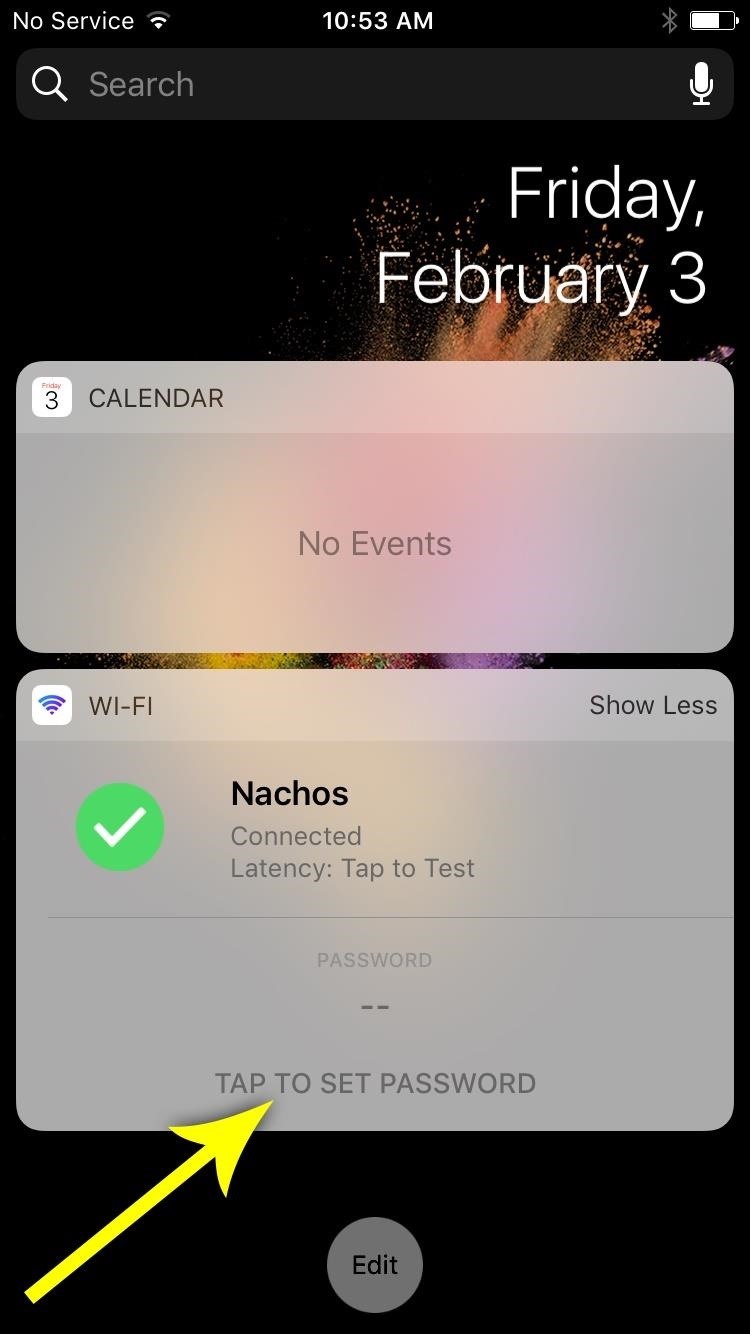
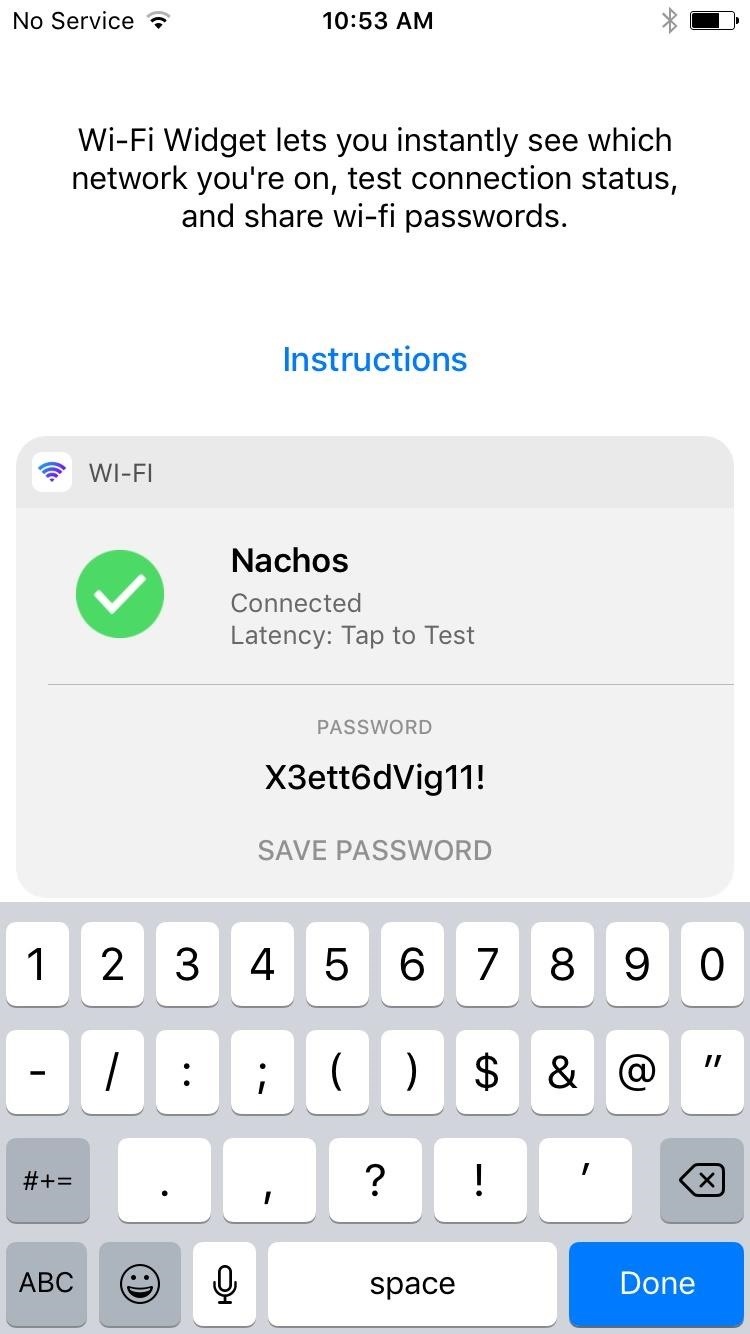
Then, if you want to make sure the Wi-Fi password isn't accessible from your lock screen, you can open the Wi-Fi Widget app and tap "Menu," then enable the "Unlock for Password" option.
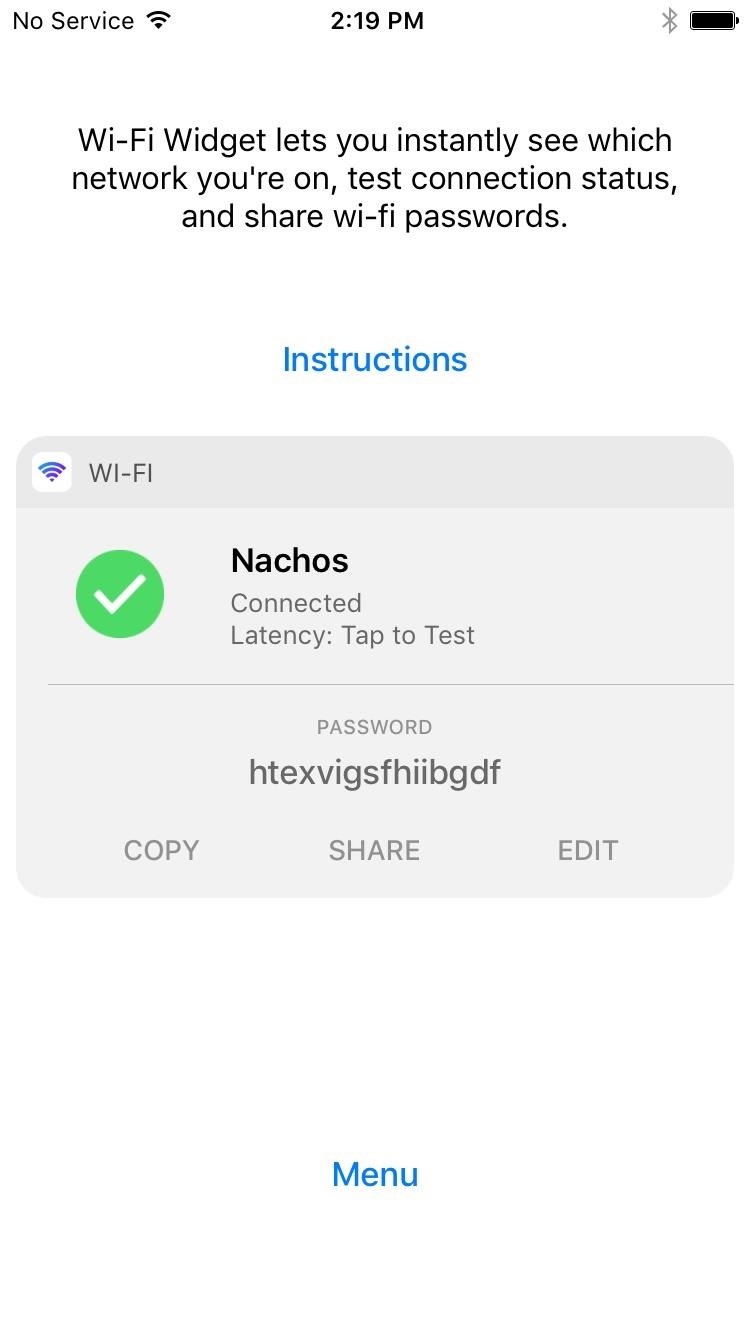
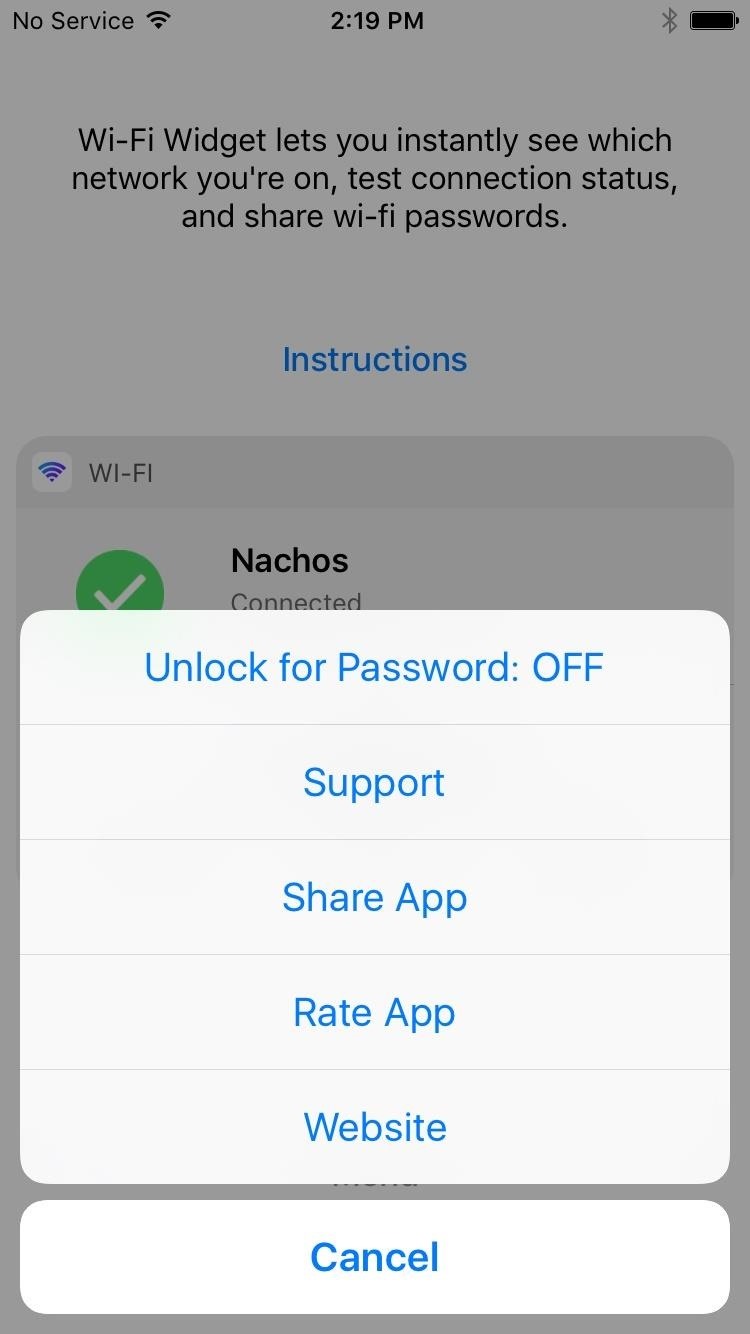
Step 4: Test Your Connection, Share Your Password & More
Once you've got everything set up, you'll quickly notice how Wi-Fi Widget makes managing your network connection a lot easier. For instance, if you tap the body of the widget (either from your lock screen or from your home screen), it will run a quick ping test and show your network latency. Then, if you tap the green check icon, you'll be taken directly to your device's Wi-Fi settings menu, which makes it incredibly easy to switch between networks.

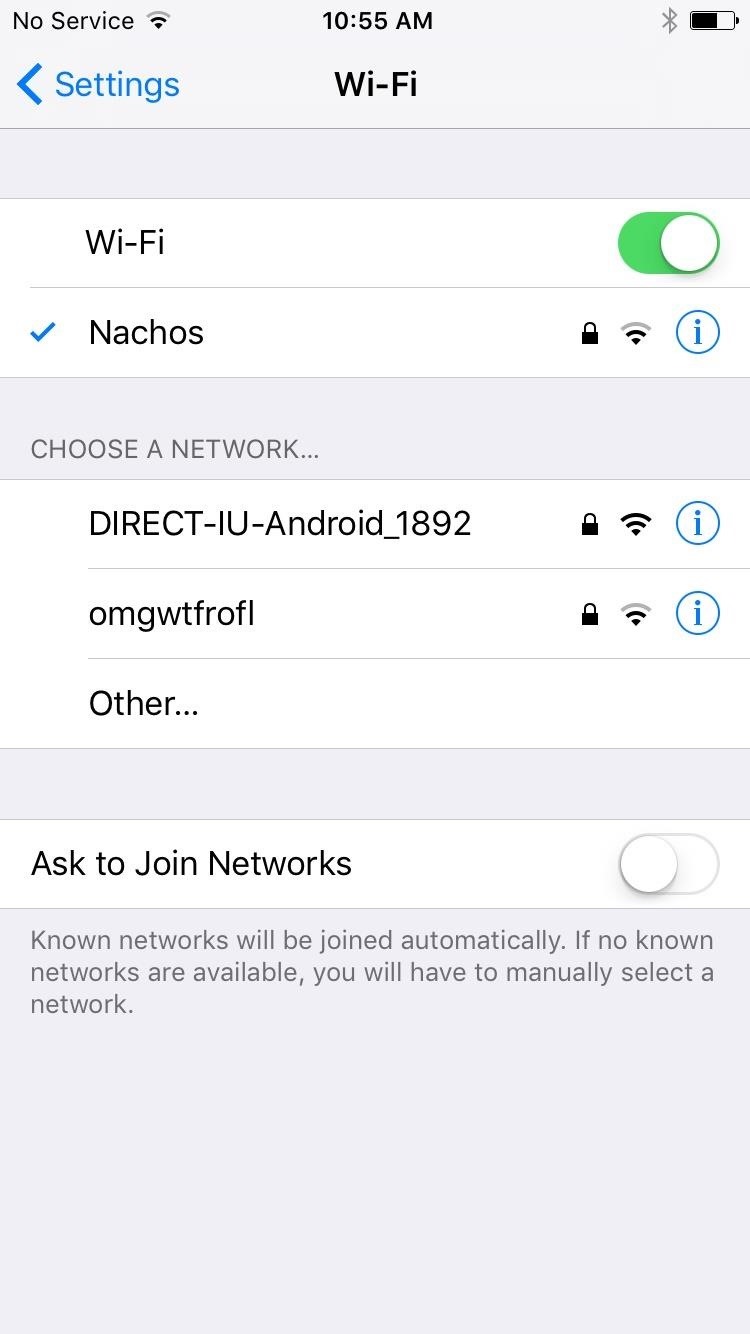
Then, let's say a friend comes over and wants to know your Wi-Fi password. In that case, just tap the "Show More" button on the widget, then you'll see the password listed. From there, you can tap "Copy" to copy the password to your clipboard, or you can tap "Share" to send the password over a compatible service like iMessage. To top that all off, if your iPhone or iPad has 3D Touch capabilities, you can simply force press the Wi-Fi Widget icon on your home screen to access all of these same features!
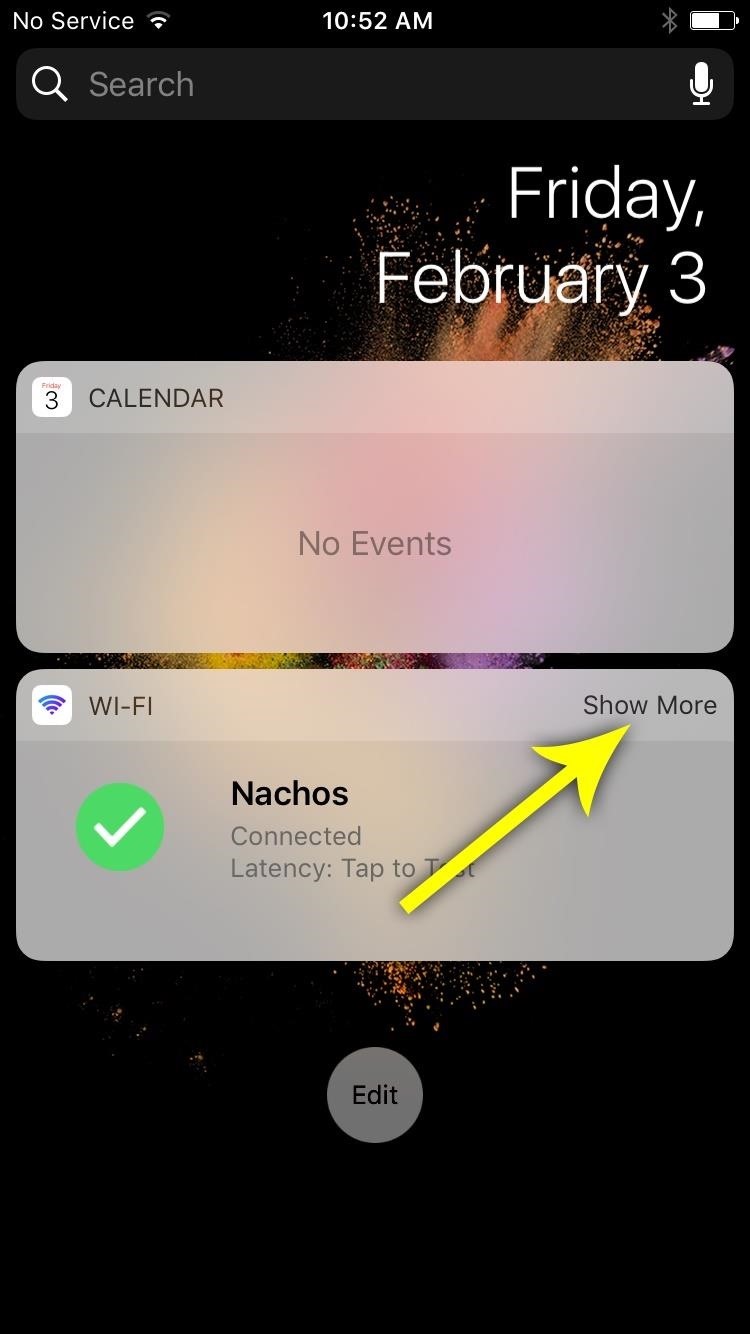
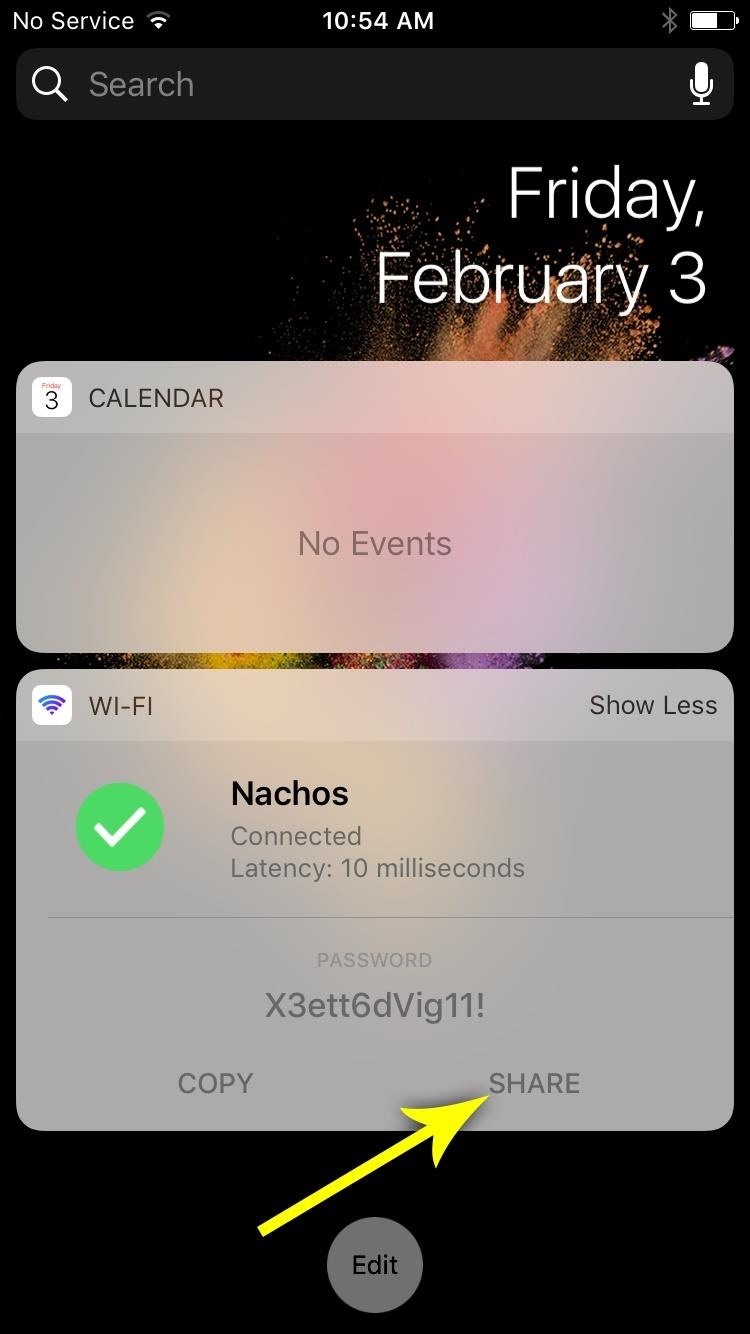
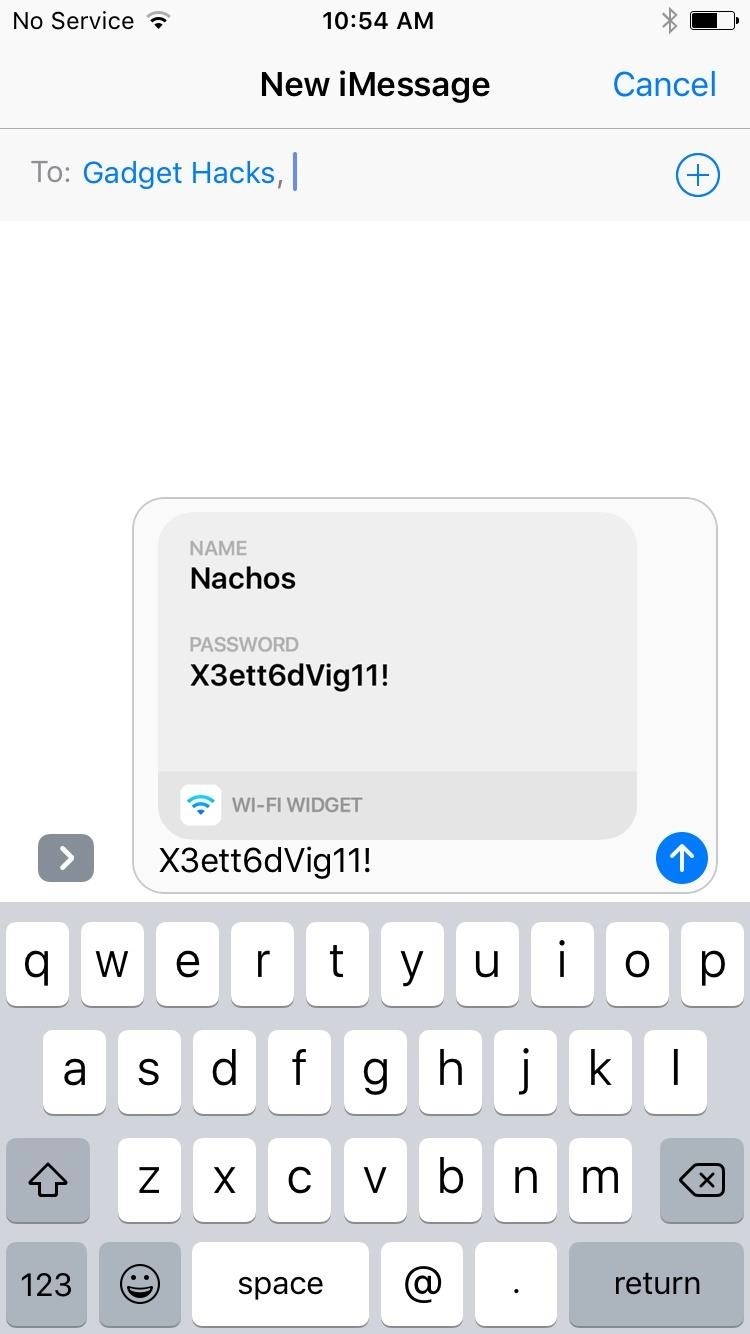
Step 5: Access the Same Tool from the Home Screen
If you have an iPhone with 3D Touch, you can access the same shortcuts by pressing hard and holding on the Wi-Fi icon on your home screen. You won't be able to visibly see your password like you can on the widget screen, but you can still share it. (Note that the "Share Wi-Fi" option is to share the app.)
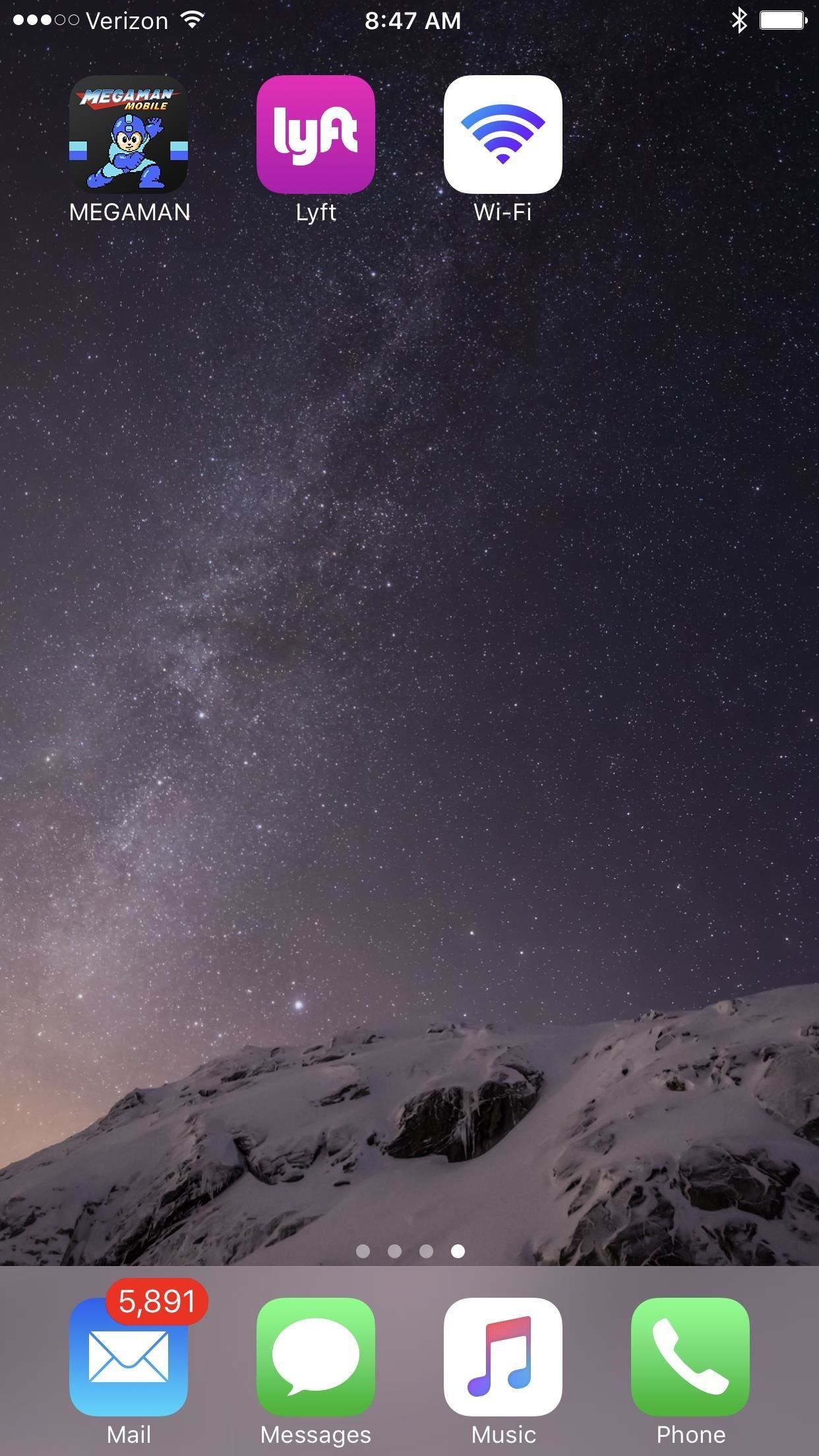
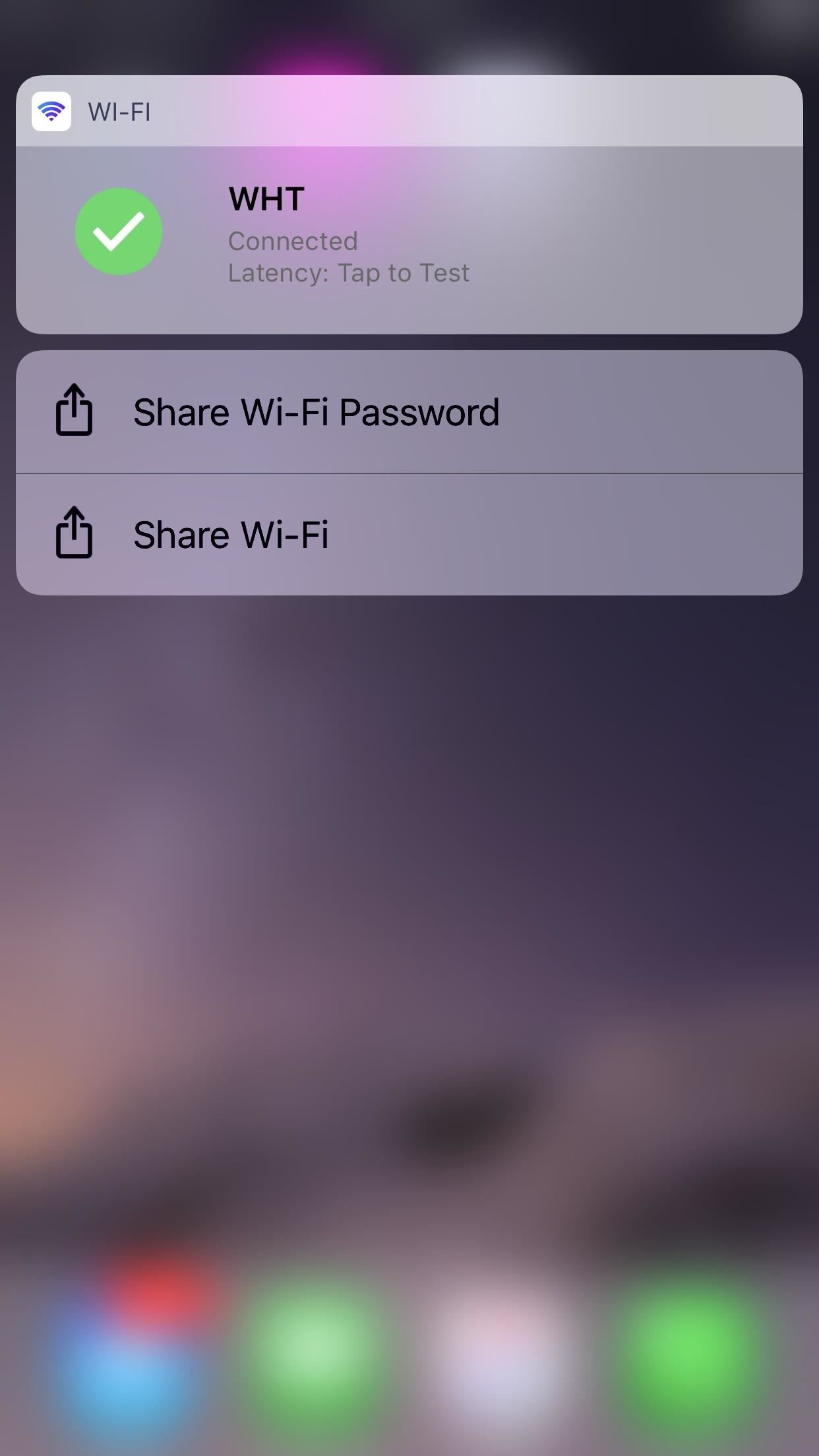
Just updated your iPhone? You'll find new emoji, enhanced security, podcast transcripts, Apple Cash virtual numbers, and other useful features. There are even new additions hidden within Safari. Find out what's new and changed on your iPhone with the iOS 17.4 update.








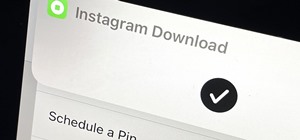




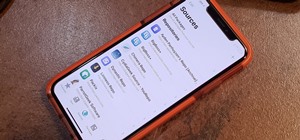








31 Comments
Great app cant wait and see what updates will come
Thanks Brian, I sent a promo code to your @aol.com email address!
finally, just the app i need because i have to switch between different networks constantly.
Awesome, glad you'll be able to put the app to good use! Just sent a promo code to your gmail.
Sounds like a great app, hope I get the promo code
Yep, you definitely made it in time! Just sent the code to your gmail.
Still have codes?
Yup, just sent one to your gmail!
Awesome widget
Glad you like it! Just shot you a promo code through gmail.
Still have codes
Indeed we do! Check your gmail, I just sent you a code
Can I still get a code?
You should have one in your gmail inbox right now!
Cool app, still have a code?
Just sent one to you!
Loved it! Please send code!! ????
Sent! Glad you like the app
Liked gadgets hacks is awesoe promo code
Thank you! I sent a promo code to your gmail just a second ago
Cool widget!
Glad you like it! I just sent a promo code to your yahoo email
Can i get a code? I followed you on twitter @ankitbanjo
Absolutely! Thanks for following us, I just sent you a code
Hope I get pick!
You made it in time! Just sent a code to your gmail
This widget looks awesome! My house has two routers (upstairs and downstairs) and it's always annoying having to go into the settings app and swap every time I move. This will finally fix it!!!
That definitely sounds like a perfect reason to use Wi-Fi Widget. I just sent a promo code to your gmail address, hope you enjoy!
Can i get a code please
My Facebook is mostafa_mohamed750@yahoo.com
Just sent a promo code to your gmail, you got the last one!
Sorry guys, we're all out of promo codes. But you can still grab Wi-Fi Widget for only $0.99 while it's on sale at an introductory price.
Share Your Thoughts