If you have a DLNA player at home that supports media rendering (most of them do) then you can easily upgrade it to stream almost any online video, movie or live tv show.
All you need is an iPhone, iPad or iPod touch and the free app Video & TV Cast for DLNA.
Step 1: Install Video & TV Cast for DLNA (iOS App)
Get Video & TV Cast for DLNA from the iOS App Store.
Step 2: Connect the App to Your DLNA Player
Make sure your iPhone/iPad and DLNA player are on the same wifi network. Start Video & TV Cast and the connection should be established automatically after a few seconds, indicated by a filled blue icon in the top right corner of the app. For some DLNA players it is necessary to confirm the connection by using the DLNA device remote.
Step 3: Open Your Favorite Video or Movie Website in the Browser
Enter the URL to your video in the browser's address bar or just google it.
Step 4: Wait for Video Link Recognition
Wait some seconds until the video link is recognized and shown below the browser window. If nothing happens, try to play the video locally first and wait a few seconds. Flash videos and itunes Movies are not supported.
Step 5: Tap on "Tap Here to Cast"
Selecting "Tap Here To Cast" will send the video immediately to your DLNA player. Voilà, enjoy the show!
If video loading fails, try again multiple times by pressing "try again". Sometimes it needs up to three tries depending on the video website.
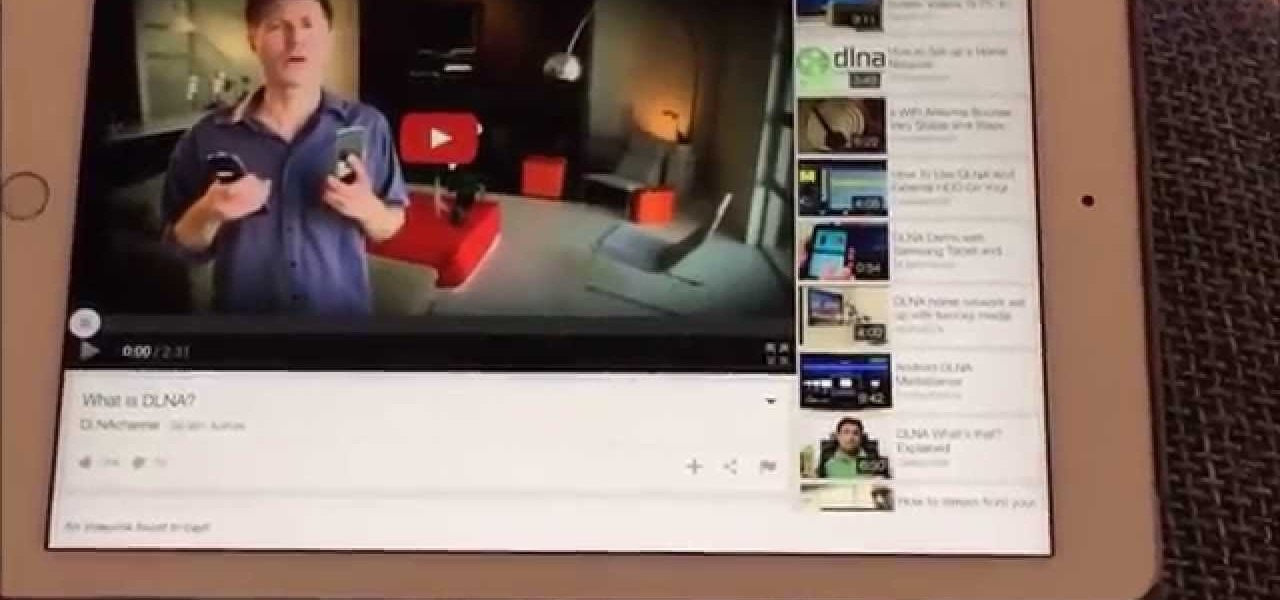


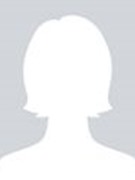












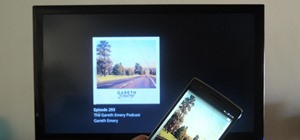
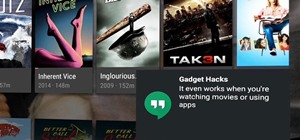











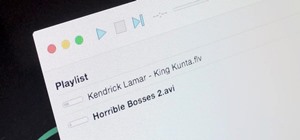
Be the First to Respond
Share Your Thoughts